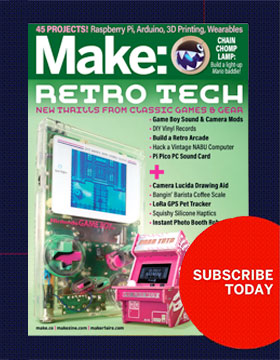Make clothing that lights up when you move! This is a sewing (no soldering) FLORA project using 12 color-changing NeoPixels and the FLORA accelerometer/compass module.
Spikes in the sensor readings cause the pixels to flash and sparkle. The pixels are sewn to the skirt’s lining and are diffused by the outer layer of fabric, whether it be a sheer overlay or a cutout lace design. If a skirt doesn’t appeal to you, use this circuit and code on a hat, a belt buckle, or even a blinky dog collar.
This and other great wearable projects can be found in the book Getting Started with Adafruit FLORA, available from Maker Media.